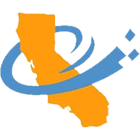Viewing Videos Offline
Offline viewing is only available through the mobile app. At this time, videos cannot be downloaded on desktop or laptop devices.
To access downloaded content, members must be logged in to your Learning account. The app login is valid for 30 days, after which time the app will prompt members to re-authenticate their account credentials by signing in again.
An active subscription is required for offline viewing.
Learners who’ve purchased individual courses can download the courses they’ve bought on their mobile devices.
Android
IOS